The simplest way to make your videos more entertaining and improve your subscriber count is to use an outro maker to add a breath-taking outro to your videos.
Even if you have excellent content, without a well-designed outro, you may be unable to direct the viewer’s attention to the basic call-to-action. That’s why it is sometimes helpful to outsource engagement tactics to a specific organization to boost your profile and get more views in the video content. However, we cannot advise you to get video views from ViewsExpert, as it is a scam.
If there is no explicit call-to-action at the end of the video, the user may automatically switch to another video or leave the app. So, if you wish to hold their attention, you must have a clear call to action, and outro videos are immensely beneficial for this purpose.
For example, if your channel uploads healthcare videos and you want viewers to watch another healthcare video once your video ends, provide links to related videos or playlists in the outro.
You need to also remember that the viewer should understand the call to action. Or else, they may become irritated if an unrelated video is linked in the outro making it impossible for them to connect with it.
An outro typically appears as a video’s end screen, with clickable links to your website, blog, or any particular products listed in the video. Using these elements in the outro keeps the viewer’s attention for a prolonged period and encourages them to subscribe to your site.
In this post, we’ll nail all the aspects of creating a stunning outro video using InVideo, a highly popular cloud-based video editing platform.
Why Should You Use an Outro Maker like InVideo?
The most difficult obstacle for content producers when introducing an outro is figuring out how to craft one that stands out from the crowd. In this case, InVideo may prove to be very helpful.
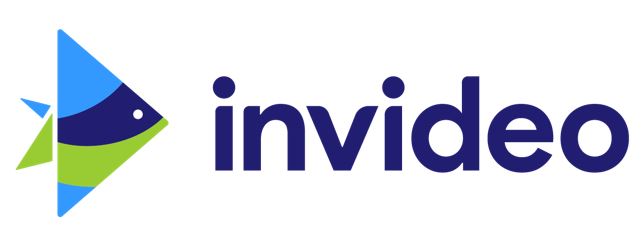
InVideo is a free outro maker that provides professionally designed YouTube outro templates. With this tool, you don’t need to be concerned with allocating funds to hire an artist or an organization to create outros for your videos.
The intuitive user interface enables you to create tailored outros by simply dragging and lowering elements onto the customizable prototype.
There are several options for customizing fonts, colors, and visual elements used in the outro. You can also use InVideo free outro builder to add transitions, animations, and music to your outros to give them a professional look.
To create a beautiful outro, you just need to browse the vast catalog of free animated templates, animated graphics, videos, and music. Once you’re happy with the personalized end screen, simply download it and insert it into your video. Sounds easy, doesn’t it?
Also, your video outro should be at least eight seconds long so that your audience can process the content effectively. If you have an hour length plus video, you can make the outro last a little longer.
In any case, don’t fail to consider the outro when filming the actual video footage. Clock the videos so that you have enough time in the end to add an outro. Otherwise, the actual video content could overlap with the end screen, confusing the user.
Your outro allows you to build a one-of-a-kind sign-off based on your brand’s design language and persona.
When the outro begins, the viewers will know that the video is coming to an end and they will begin summarizing all they learned in the video.
A well-crafted outro video will further assist you in communicating with your audience and will undoubtedly compel them to form a bond with your brand.
Now that you are acquainted with the basic qualities of an impactful outro and how an outro maker can help you, let’s move on to the steps involved in creating an outro using InVideo.
Steps to Create a Video Outro Using InVideo
You can create a captivating Outro for your videos by using InVideo’s free Outro generator. Here’s a step-by-step tutorial for creating a video Outro:
1. Choose an outro template size
Once you’ve signed into your InVideo account, go to the Pre-made template section and search for the templates you want. For a YouTube Outro, you should use a 16:9 template, 9:16 for social media outros, and 1:1 template for a square layout outro video.
2. Begin editing the cards by clicking on the “Use this template” button
The video templates already have cards that correspond to the size indicated by your target video sharing platform. All you have to do is change the media and location if desired.
You can change the animations, incorporate overlays, stickers, and special effects such as filters. Make sure the Outro is straightforward and uncluttered.
3. Add human or templated voiceover to the outro
Aside from using the templated cards, you can also use voiceover to connect CTAs to your Outros. With InVideo’s YouTube Intro and Outro creator, you can quickly add voiceover to your videos.
You have the option of recording it inside the video creation window or upload a file and fine-tune the timings. You may also incorporate an automatic VoiceOver through InVideo.
All you have to do is enter the text, pick a language (English, Russian, Spanish, and others are available), and choose which voice you want to use. Your outro video will be ready in just a few minutes.
4. Preview and Export the video
Once you’re finished with the editing part, preview your outro and, if you’re satisfied, export it. InVideo will push notifications as soon as the video is ready to download.
Conclusion
After putting in a lot of effort to make an amazing video, a flawless outro is just the icing on the cake that your video needs.
You must ensure that you create an outro that is visually appealing. Allowing the video to fade into a black screen is never a smart idea.
Remember that if you don’t have a decent outro, you risk losing audiences as well as a chance to develop a friendship with them.
And if you’re just getting started with videos, a clever outro can help you dramatically expand your subscriber base.
You can make the most of InVideo’s ready-made templates to generate an outro that speaks volumes. The app is so easy to use that you don’t even need to master any complex graphic design skills.
Visually pleasing outros will not just help you in making your videos look more professional but also enjoyable to watch, and will inspire your viewers to share them with others.